How do I add a MeetingOne Audio Profile to my Adobe Connect account?
- Log in to your Adobe Connect account.
- Click the meetings tab and then click “My Meetings”
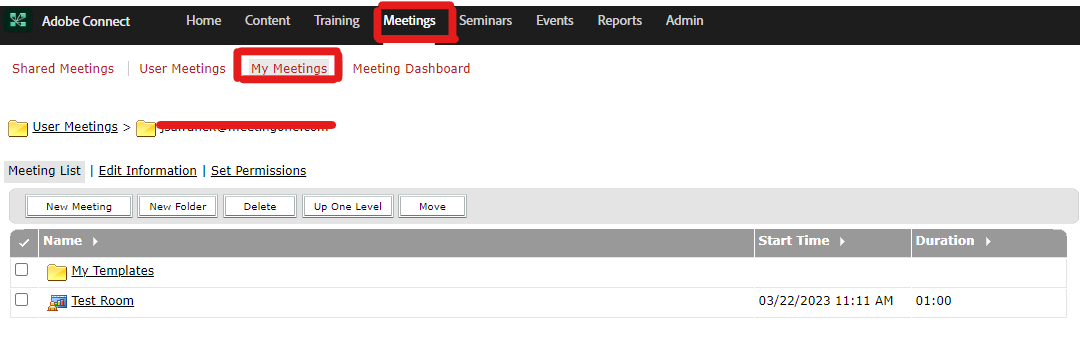
- Choose the room you wish to attach an audio profile to:

- Click on the “Edit Information” tab in the room you have chosen:

- Scroll down near the bottom of the page until you see “Audio Conference Settings.” When you see the Audio Conference Settings, you will make sure the bubble next to “Include this audio conference with this meeting,” is filled in:
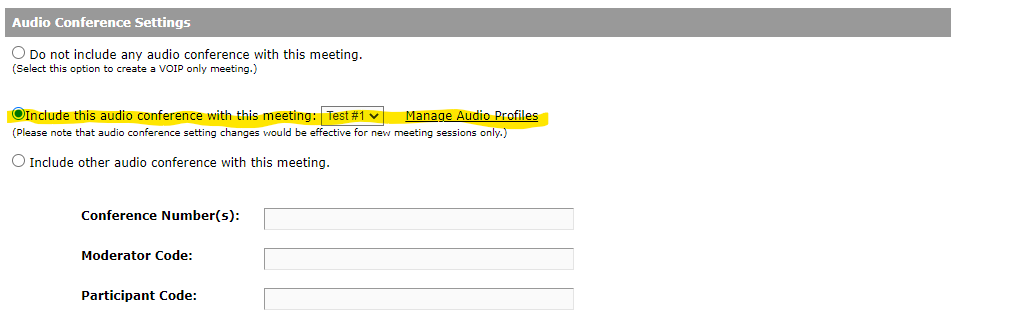
- If you have audio profiles already loaded in the system, you can use the drop-down menu to select the audio profile you desire to be attached to the Adobe Connect room. Make sure you hit the save button at the bottom of the screen!
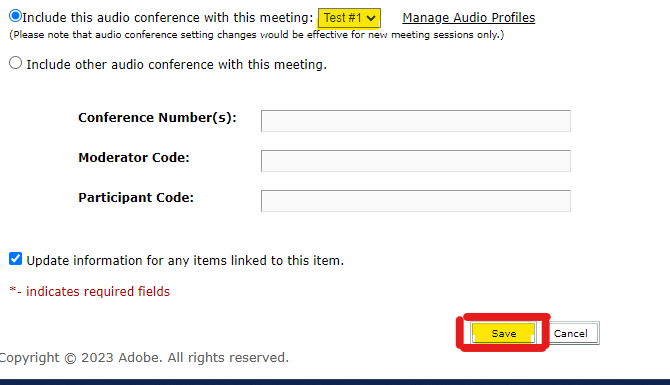
- If you do not have audio profiles associated with the account yet, you will need to click on “Manage Audio Profiles”:

- Once you click “Manage Audio Profiles,” you will be directed to a new page. On this new page, in the top right corner, you will see “+ New Profile.” Click on it.

- After clicking “+ New Profile,” you will be directed to another webpage. Under the “Please Select a Provider” drop-down menu, click “MeetingOne NA”:
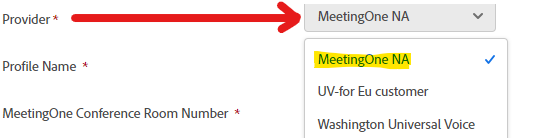
- After selecting “MeetingOne NA,” you will need to name your audio profile, enter the MeetingOne Audio Room number you wish to use with Adobe Connect, and lastly, enter the Host Access Code:
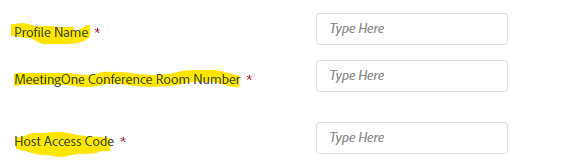
- Once you enter the required information, look to the top right corner and click Save
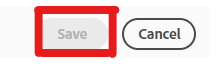
- Once you hit save, refer to step 6 to attach the new audio profile you created to your Adobe Connect room.
Additional Information
Once you create an audio profile, it is saved in Adobe Connect. You are then able to attach the audio profile to as many Adobe Connect rooms as you would like. Remember, you are only able to use the Audio Room once at a time. If you have the audio profile associated with another room and someone else starts an Adobe Meeting while the audio room is already in use, it will end the active call and start a new one. *
If you have more than one audio profile you wish to add, repeat this process for as many audio rooms as you have.