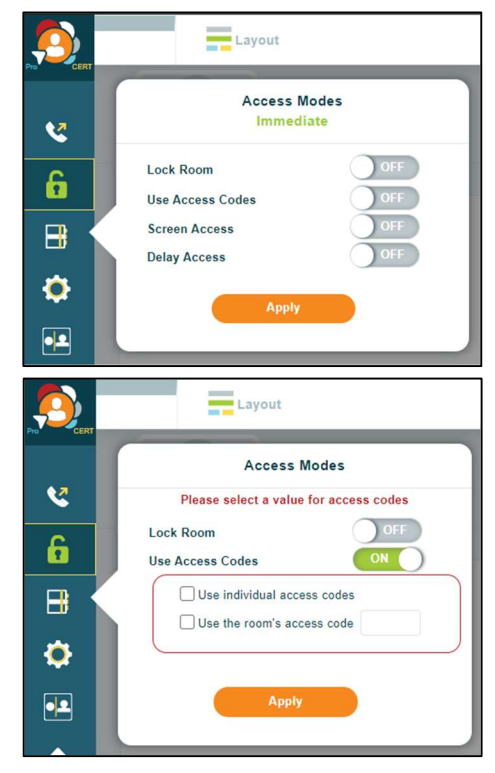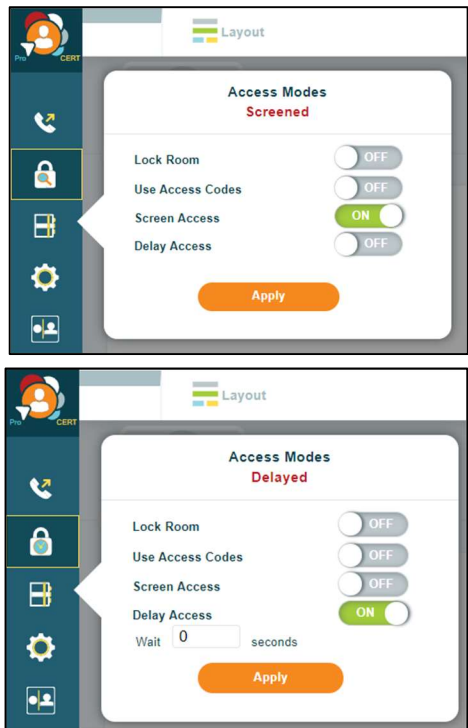How do I use the Access Modes feature in Click&Meet?
Click&Meet 5 – Access Modes
Access Modes are your way to manage how participants enter your conference. Access can be changed on-the-fly during the meeting or set up beforehand.
Access Mode – Opens the Conference Access Menu
Lock Room:
On – The conference call is locked, and dial-in attempts are
blocked. No more options will be displayed, Access Mode
will show as Locked and dial in will be denied.
Off – Allows participants to dial into the conference.
Use Access Codes:
On – Allows you to select access code options.
Use Individual Access Codes – Allows participants toenter individual access codes established via the Directory* or the Online Account Management
(OAM) portal.
- If Directory Groups have been set up, only users within the enabled group will be
allowed access. - Coded IAC Access Mode is strongly recommended when using Directory Groups.
- Changing your access mode from IAC will override your Group Access settings for this call.
Use the Room’s Access Code – Allows you to create a 4-6 digit access code for participants to enter the conference.
Note: Individual and Room Access Codes can be used together.
Off– No access code is required for conference.
Screened Access:
On – the Host manually gives access (Participants calling in
will be placed on hold in the Waiting Lounge until the Host
moves them into the Host Corner or Main Conference
Room)
Off – access is immediate for all participants.
Delay Access:
On –Participants calling in will be placed on hold in the
Waiting Lounge until specified time has passed
-wait ‘X’ seconds (a delayed entry up to 500 seconds)
No – access is immediate for all participants.
Click Apply to accept and apply changes (access does not change
until you click apply)