How is a dial-in participant's phone number merged with their displayed name in Adobe Connect?
Merging dial-ins
***Reminder: Merging is only necessary for participants using dial-in. A participant using dial-out will be merged automatically. If the third step is skipped on the participant’s end, the merging can only be done by the Host. ***
When a participant joins an Adobe Connect conference and selects to dial-In to the conference with their phone, they are provided with instructions on how to dial-In: 
Sometimes, because people are human and make mistakes, participants will forget to complete the third step. This can cause issues with the conference audio, as well as with breakout rooms. 
If the third step is missed, you will have participants under the “Attendee Pod” with the phone-only symbol next to their number:

To merge numbers with the corresponding participant in Adobe Connect, the host will click and drag the participant’s number onto the corresponding participant’s name. For example, below the number 303-244-0010 is not merged with the participant “Jacob Safranek.” To fix this, you would drag the 303-244-0010 phone number and drop it on “Jacob Safranek” to merge their audio.
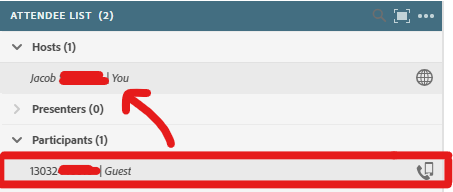
When you drop the number on top of the corresponding participant’s name, you will receive this message:
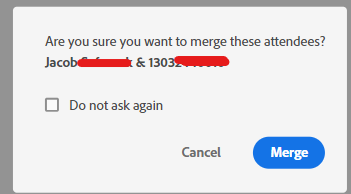
When you confirm the merge, the name number should drop from the attendee pod, and the phone icon should appear next to their name:
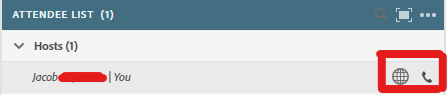
Again, it is important to make sure everyone is merged before the conference begins so there are no disruptions within the meeting.