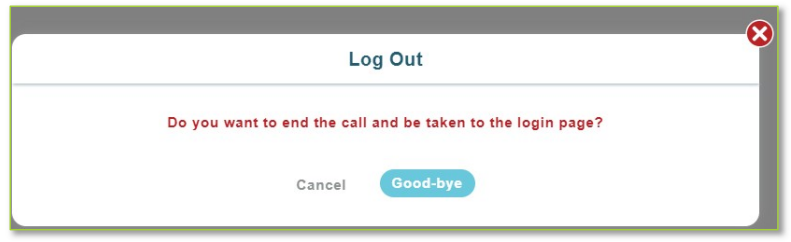User Guide for Click&Meet
Log in
Enter your Room Number
E-mail
Password
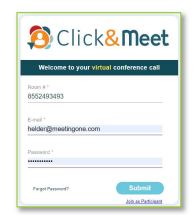
Start your Conference
Click the  icon
icon
Enter your Name (optional)
Enter the phone number you wish
to have the system dial
Click Dial
When prompted to call the host, Click "Yes, call the host"
Your phone will ring
Answer - You are now the Host
*You can also choose to Dial in and enter your host pin to start the conference
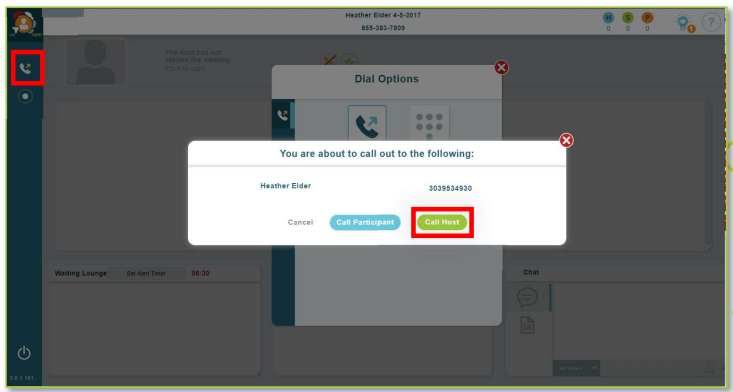
Guide to the interface depicted below:

Call Time-

Host Count- Current Count of Hosts

Speaker Count – Current count of Speakers

Dial Out-

Record-

Participant Count – Current count of Participants

MeetingOne Release Notes –

MeetingOne Resources –

Doorbells On/Off –

Audio Prompts On/Off –

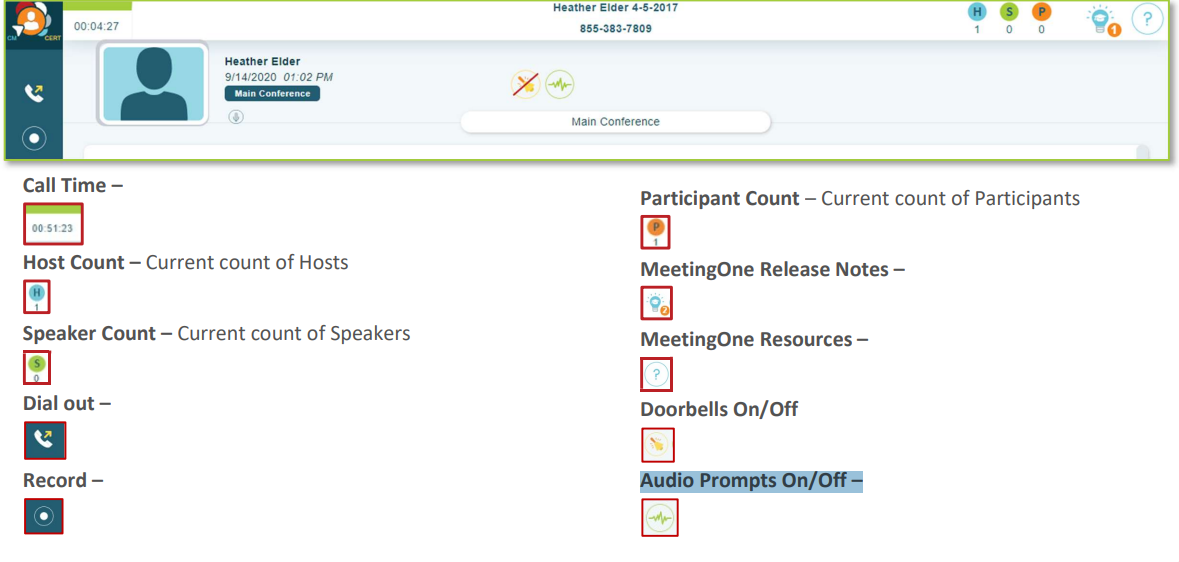
Participant Control - Select participants by clicking their icon(s) to see their Name, phone number, status, and Joined time.
o Right-click Participant(s) to mute/unmute, promote to Host, or Disconnect
Multiple participants can be selected at once by selecting one participant while holding down the “shift” key to select another participant to select all participants in between, or select all by pressing “CTRL” + “a”
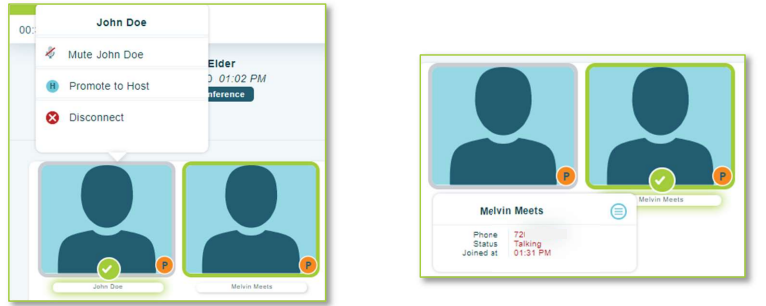
End Conference/Log Out –
o If you do not choose to end the call and just close the browser the conference call will remain active and will terminate at ninety minutes by default, or what has been set in OAM for the “Maximum Inactive Time” ** setting
o You will be automatically logged out if the conference hasn’t been started within 20 minutes of log in
**Inactive time starts when the host disconnects. When the last connected caller terminates their connection, the conference will end