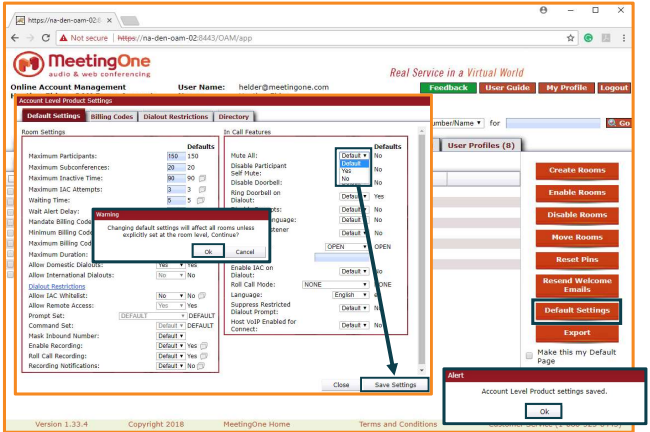How do I Access my Account Level Settings?
OAM (Online Account Management) lets you set Default Account Level Settings that govern the default settings for every room within your account (until specifically changed at the room level)
Customize Account Level Room Settings
- From the Account Level: Click the Rooms Tab
- Click Default Settings
o Room Settings – Affect the room itself (i.e. number of allowed participants, mandate billing codes,
enabling recording, etc.)
These settings can only be changed to a lesser amount than the default, if you are interested in an increase please contact support. - In-Call Features - Affect the call and the call experience (i.e. Mute All, Access Codes, Roll Call)
Change the settings you wish to enable/disable for the rooms on your account
Click Save Settings
A Warning Message will display: “Changing default settings will affect all rooms
unless explicitly set at the room level, Continue?”
Click Ok to continue with changes
Click Ok again to confirm