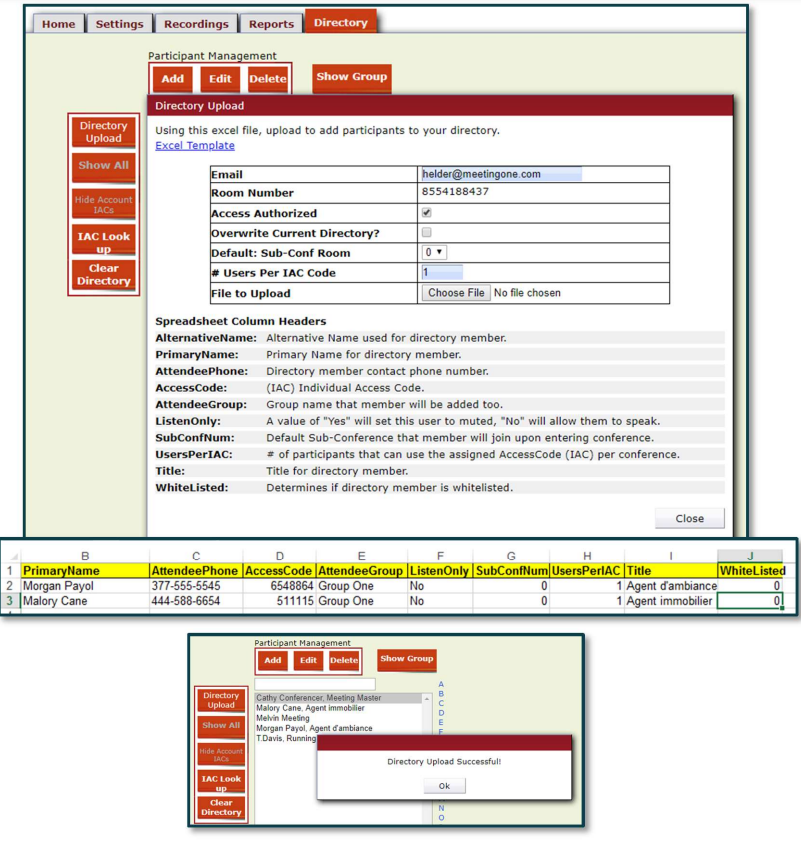How do I Create a Directory in OAM?
OAM (Online Account Management) allows you to create, maintain, and use a directory of participants.
Adding Individual Participants
- Click the Directory tab
- Click Add
- Enter participants information
- Select the following:
Language (if necessary)
Sub Conference (if necessary)
Access Authorized (should be checked for access to the room)
Muted (will mute participant upon entry into the room)
*Individual Access Code (this will auto-populate if you do not add one) - Click Save
*IAC (Individual Access Code) is used as the contact’s identifier within OAM and Click&Meet as well as can be used as an Access Mode as well (see Access Modes for more information)
Edit/Delete Participants
- Highlight the participant you would like to Edit or Delete
- Click Edit to change participants' information
- Click Delete to delete the participant

Directory Upload
- Click the Directory Tab
o Click Directory Upload
o Click Excel Template (to download the template to your computer)
o Complete the required information on the spreadsheet and save it - Click the Directory Tab
o Click Directory Upload
o Fill out the information needed in the table
o Click Choose File
o Select the file from your computer
o Click Open (upload will begin automatically) - Once the Upload is completed you will see a success message and the new participants in your directory