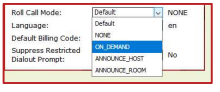How do I Customize my Audio Settings?
*** OAM (Online Account Management) gives you the unique ability to customize your audio conference settings before you enter your room. Call Features can be changed in your room during your call as well, in Click&Meet or using AudioOne Quick Key Commands. Use the guide below to customize your audio room! ***
Access the Settings Tab in OAM (See Getting Started)
Room Settings – Displays how your room is currently set up, 2 Room Settings are customizable
- Roll Call Recording – Records roll call (participants announce their name upon entry into the call)
- Recording Notifications – Sends an email to the address on file when a recording is ready for download
In-Call Features- Customize the in-call experience (These can be changed anytime from inside your Conference Call as well using Quick Key Commands):
Choose Yes/No to enable/disable the following
features:
- Mute All – All incoming participants will be muted
- Disable Participant Self Mute – Participant ability to self-mute/un-mute
- Disable Doorbell – Chime on entrance/exit of a participant
- Disable Prompts – Audio prompts
*Mute/Recording prompts cannot be disabled - Prompt for Language – Language selection for audio prompts
- Prompt for Listener Count – Setting that will prompt participants to enter the number of people listening to the audio conference at their location.
- Roll Call Mode – asks participants calling into the conference to say their first and last names.
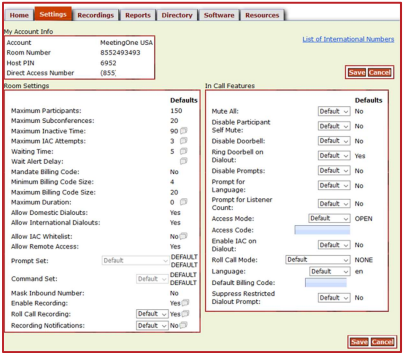
- On_Demand – Will save the recordings of names so that the host can play them back later in the conference
- Announce_Host - Will announce participant’s names to the host only when they join the conference.
- Announce_Room - Will announce participant’s names to the entire conference when they join the conference