How do I record a Meeting Using Integrated Audio?
- Once you have entered your Adobe Connect room and have Meeting Audio started, click the Meeting drop-down menu and then click Record Session.
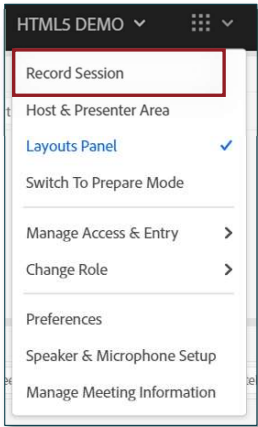
- A window will appear, asking you to name your recording and provide a summary. Both are optional. To start the recording click Start Recording.
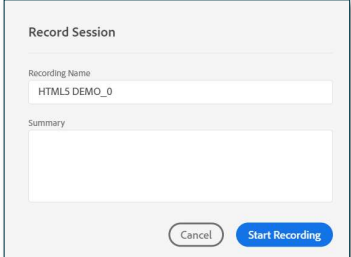
- A red dot will appear in the upper left-hand corner of the meeting, notifying you the meeting is being recorded.
* You may also hear a recorded message stating the meeting is being recorded.
Note: All participants will hear this prompt, and it cannot be disabled. - To end your recording, you can click on the Red Dot and click Stop, or you can click Meeting and then click Stop Recording.
Note: Ending the meeting will also stop the recording. Pause Recording does not pause the phone audio if enabled.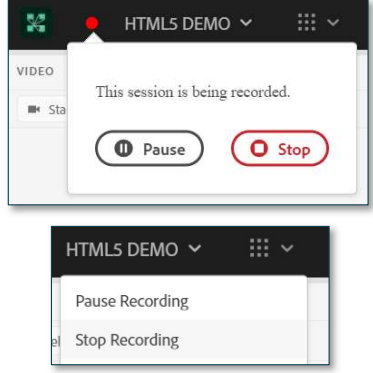
Recording a meeting in Adobe Connect with Integrated Audio will capture both the web meeting AND the audio conference.