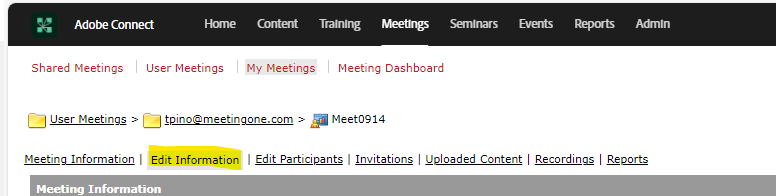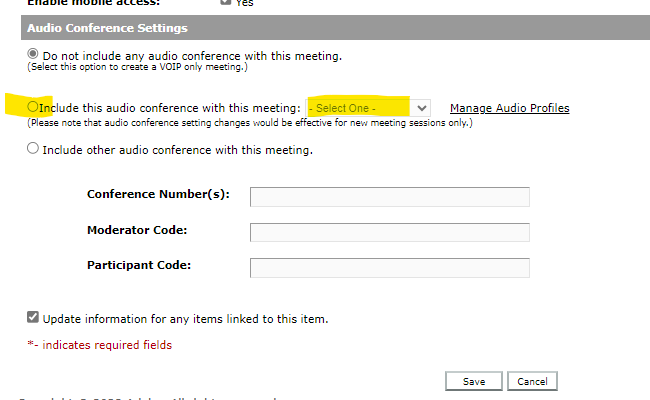How Do I Create an Audio Profile in Adobe Connect? (With Video)
Learn everything you need to know in under two minutes by watching this video
Quickly learn to set up your audio profile just by watching this detailed one minute 50 second video. Written instructions and screenshots are also available below for your convenience.
You will need:
- Adobe Connect Administrator enabled MeetingOne audio
- Company’s Adobe Connect URL
- Log-in Credentials for Adobe Connect
- MeetingOne conference number and host pin (host access
code)
1) Log into your Adobe Connect URL (i.e. CompanyABC123.adobeconnect.com)
2) Click your user profile icon in upper right corner, select Profile.
- Click My Audio Profiles
- Click New Profile
- Select MeetingOne NA from the Provider drop down
- Fill out:
* MeetingOne Conference Room Number (welcome email)
*Host Access Code (welcome email)
- Click Save
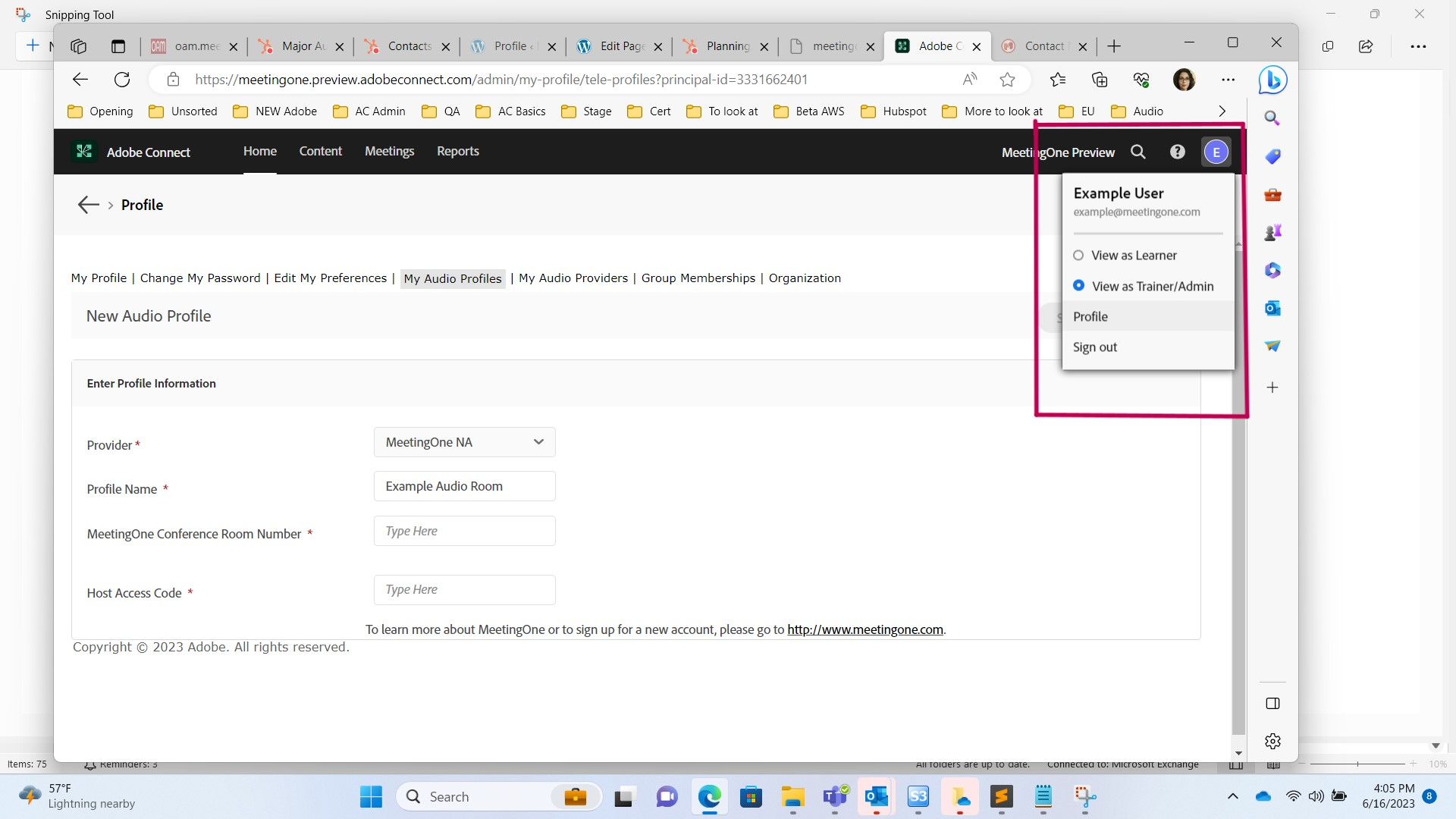
Add to an existing Adobe room:
3) Click Meetings (if using Virtual Classrooms or Seminars click the tab that
corresponds with your license type)
4) Click My Meetings
5) Select an existing room or create a new room
a. If existing, click Edit Information
b. Fill out/edit the Meeting Information section
c. Under the Audio Conference Settings section
i. Select Include this audio conference with this meeting:
ii. Select your Audio Profile from the drop down
iii. Click Save/Finish or proceed with creating your meeting
6) Your MeetingOne audio is now activated in your Adobe Connect room.