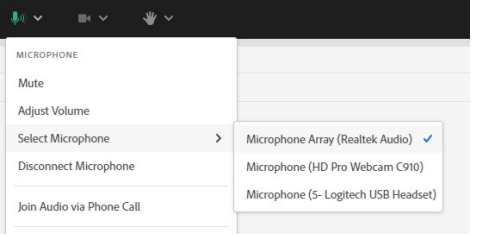What are my Integrated Audio Options?
Audio Profile must be set up and selected in Adobe Connect Central before proceeding
*These settings must be completed BEFORE starting meeting audio*

- Click Settings
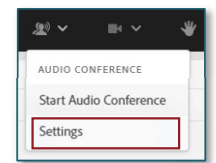
- Choose your preferred Audio Conference Settings
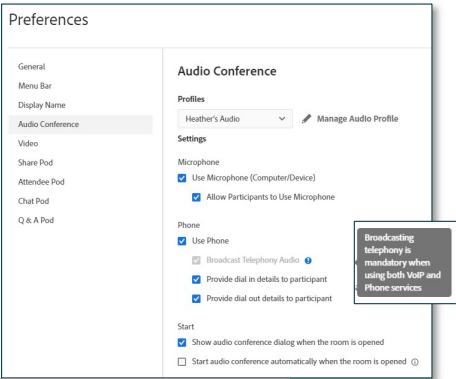
Phone: Check this to enable telephone audio
- Using Phone
a. Broadcast Telephony audio (Required for using both VoIP and Phone services)
b. Provide Dial-in details to participants (Hosts/Presenters will be able to see all connection options)
- Select Dial-In
- Follow the steps outlined on the Dial-In page
- Click Join Meeting
- International Participants Can Dial Using a Local Access Number
- Contact MeetingOne Support/visit www.meetingone.com for International Access Numbers
c. Provide Dial-Out option to participants
d. If Dial-out is selected, and audio has started the below will pop up for Participants
- Select Receive a Call
- Enter your Phone Number, then select "Call Me"
- Answer your phone
- May be prompted to press "1" to enter the conference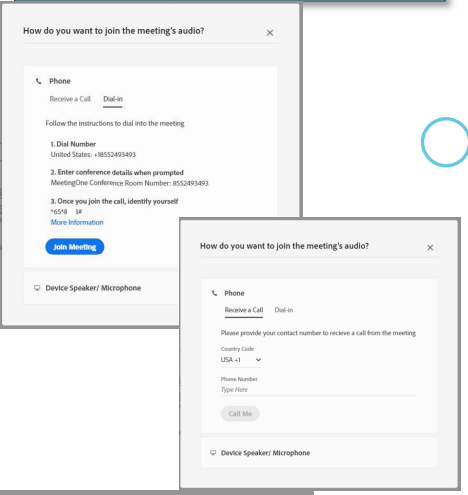
Microphone: Select these if anyone will be Microphone (Computer/Device) audio for the conference
1. Using Microphone (Computer/Device) – Host/Presenter access
- Allow participants to use microphones
- Select Device Speaker/Microphone
- You are connected. Use the microphone drop-down for more options
- Best for Participants with No Phone Access
- Completely Dependent on the Internet Connectivity
- Uses Bandwidth
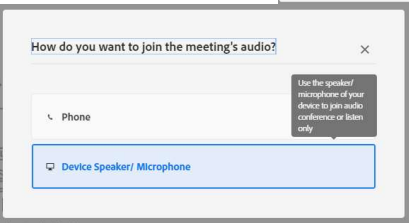
Start Audio Conference Settings
- Show Start Audio Conference dialog when the meeting starts
- Start Audio Conference automatically with this meeting